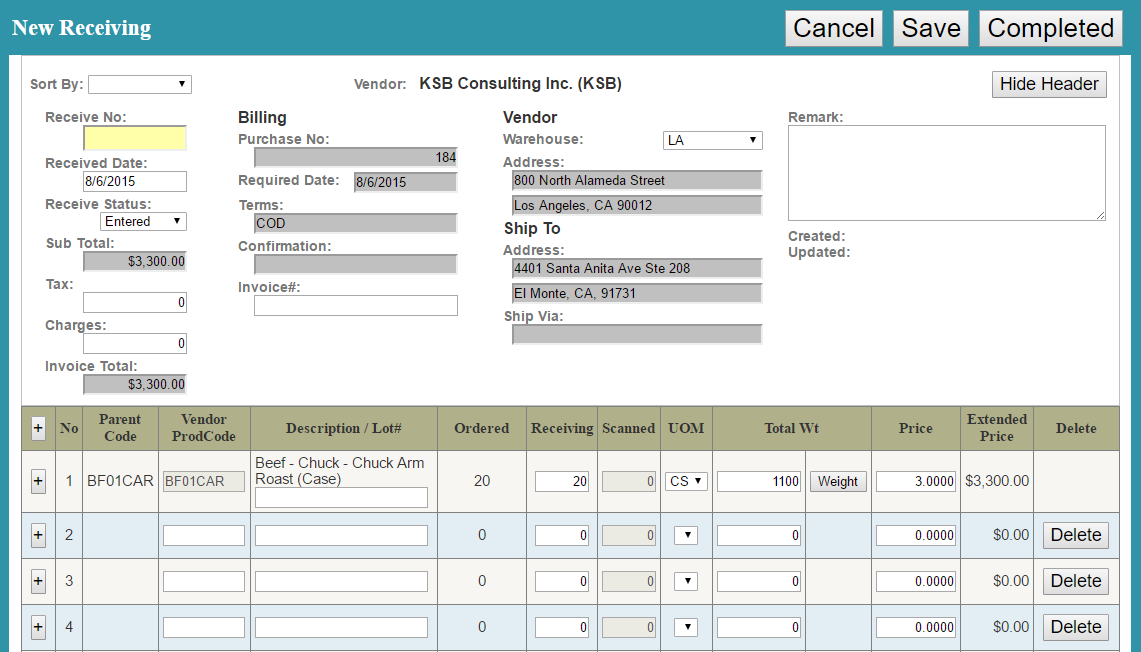
- You will then see a page with a header and a table.
- Header:
- Invoice # - Enter an invoice number if available.
- Remark – You can leave a comment here.
- Table: the items from the PO will appear here
- Receiving – This is the quantity of the item that you have received. It will show the number ordered by default. You can change it if the actual receiving number is different.
- Total Wt – This will show the PO total estimated weight by default. You can manually change the weight here by typing it in or, if the product is catch weight, a weight button will appear that allows you to scan the cases.
- Delete – You can delete this row of items.
- There can be multiple receivings for one PO. If you have not finished receiving the complete PO yet, then ignore this step. If you have completely received the PO, then change the receive status to Complete. You will not be able to post the receiving until the PO has been marked as complete.
- Now to finish receiving the PO click Save or Post. Note: Posting will update the product quantity and weight, but not the cost and vendor price list. To update the cost and vendor price list you must close the PO. Also, saving will just save the receiving and not post it. Don’t post the receiving until you have received everything for the order!
You are now ready to receive an order! |
|
|
|
© Copyright by KSB Consulting Inc. All Rights Reserved.
|